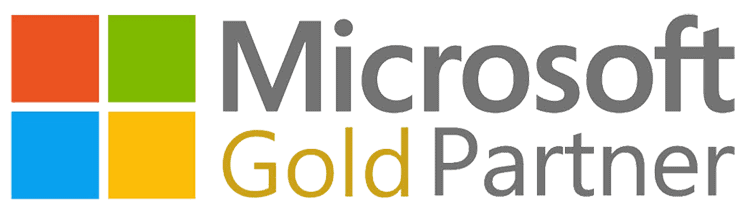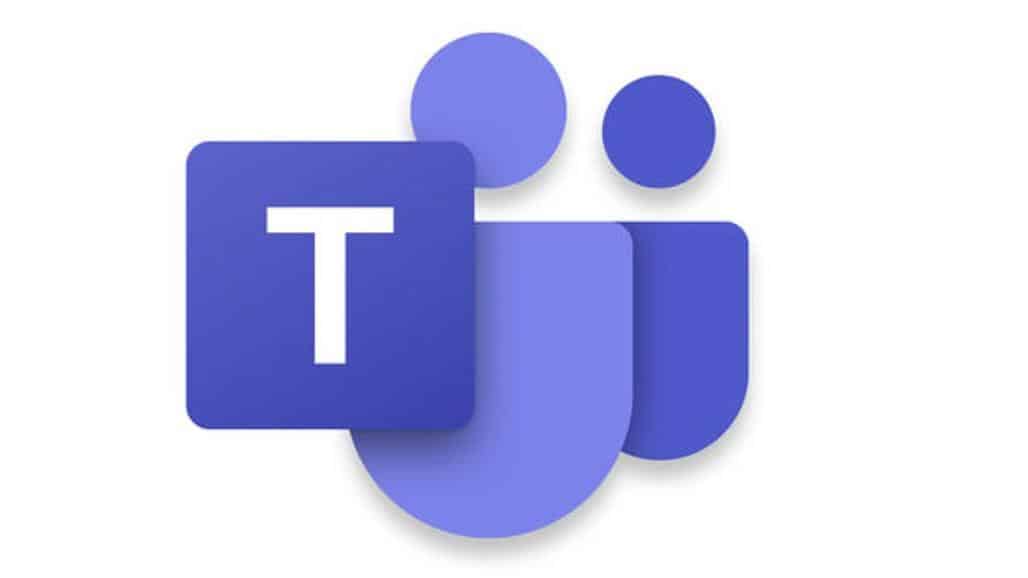What is Microsoft Teams and why do I need it?
Microsoft Teams is a tool that enables people to chat, make calls, have live meetings, and share docs. But Teams is also a “hub for productivity”. It is included in the cost of Office 365 Essentials, Business Premium, E1 and E3.
Microsoft Teams is designed to support businesses of all sizes and from a single location provides video conferencing, instant messaging, conference telephone calling and collaboration across not just your staff but your customers and your suppliers.
Teams also provides user friendly document storage and access which instantly saves documents and allows you to link those documents to a Teams project, channel, customer or supplier. From Teams multiple users can work real time on a shared document.
In short, Teams provides real time communication and collaboration across your business network.
If there are periods of time when workers can not attend the same office, working via Microsoft Teams will keep your staff connected and productive.
How do I implement Microsoft Teams?
There are typically two challenges to implementing any new software: technical issues, and user adoption resistance.
Microsoft Teams needs to be considered from a deployment perspective – preparing your organization for the rollout. Any project can have its pitfalls and staff adoption to any new software is usually linked to the way that software was deployed.
Structuring Microsoft Teams
Teams is turned on by default now, so employees can explore it without waiting for permission.
That’s both good and bad, because any business needs to have a structure to the software it uses and that includes Teams.
As Teams is available by default it will be counterproductive to ‘dabble’ with a solution that is designed to be the hub for teamwork in Office 365.
As with many Office 365 tools (like two factor authentication) you can set up and deploy Teams yourself. It is not mandatory to work with a Microsoft business partner, but you need to include the following points as part of any DIY Teams project,
Determine and Organize Microsoft Teams & Channels
Before implementation, your organization should give thought to how you will configure Teams for maximum effectiveness. Decide how you will set up your various teams and channels. Essentially, a ‘team’ is a larger overall category which is further divided into communications ‘channels’. You’ll want to decide what each team’s purpose is and how it will be used before assigning groups.
Here are some tips to help you:
- Determine your goals in advance
- Determine which people or groups will be added to each team
- Determine roles and permission in advance
- Start with a smaller number of team members and scale upwards
- Designate multiple owners for each team
Become Familiar with Security and Compliance Tools
Teams uses a variety of security and compliance tools and protocols and offers several ways to configure them depending on your organizational needs. Before roll out, take the time to ensure you are familiar with the following tools:
Auditing and Reporting – interfaces with the Office 365 Security and Compliance Centre to configure the level of audit reporting logs and security alerts
eDiscovery – a crucial tool to conduct forensic audits and legal reporting, with an option to choose from In-place eDiscovery and Advanced eDiscovery
Legal Hold – place a hold on team or group mailbox activity during eDiscovery
Data Retention Policies – Configure and set up data retention policies for channel messages and communication
Adopt a Microsoft Teams Change Management Strategy
FACT
Change can be difficult for any organization. Even if current practices are not most efficient for your team, they are the practices your team know how to use in their sleep.
- Select and train a small user core who can act as ‘super users’ and a point of reference outside of formal training. These ‘super users’ can communicate the planned change to their direct team.
- Outline current business challenges and show how Teams can help overcome them. If your team understands ‘What’s in it for me?’ scenarios it is much more likely to be enthusiastic about taking on new practices.
- Ensure new users have access to ample training and support and know who their appropriate ‘super user’ is going to be.
- Allow users to leave feedback directly and act on it accordingly
Ensure a Smooth Deployment of Microsoft Teams
Launching a new deployment of Microsoft Teams doesn’t have to be a daunting task.
One of the key strengths of the platform is its unprecedented amount of configurability and control.
Caveat – This configurability and control can be a double-edged sword
It may be at this point you seek a suitable Microsoft Business Partner to work with on Teams!
Depending on the size of your organization and the complexity of your IT infrastructure, it can be a challenge to ensure it’s configured to meet your needs.
Before deploying Microsoft Teams, here are some important considerations to ensure successful and sustainable usage.
Consider the following as examples that might become headaches:
Example 1: Team Owner or Team Member? Understanding the key differences.
Team owners can:
- Create a team
- Leave a team
- Edit team name/description
- Delete a team
- Add, edit, or delete a channel
- Add members
- Add tabs, connectors, and bots
Whereas members can:
- Leave a team
- Add, edit, or delete a channel
- Add tabs, connectors, and bots
And guests can only:
- Leave a team
- Add, edit, or delete a channel
Example 2: Teams, SharePoint and OneNote
When you create a team, on the backend, you also create an Office 365 Group and the associated SharePoint document library and OneNote notebook, along with ties into other Office 365 cloud applications. If you’re not careful, you could wind up with 2,000 SharePoint team sites you had no idea existed (true story).
If you don’t have SharePoint Online enabled, Teams users won’t always be able to share files within the app. If you’re using one-on-one chat, you’re using OneDrive for Business, so you’ll need to have that enabled.
Teams does not make automatic recommendations about how to organise your teams in groups. Teams is a flexible box of components you put into the order that suits your organisation. Knowing what the right order for your business is – is the key to a successful implementation.
If you already have SharePoint established and your infrastructure includes a lot of subsites, those subsites won’t automatically work with Teams. Provision needs to be made to accommodate the restructuring of subsites
If you know you have 100% of available team resource to undertake all the necessary considerations and actions – you won’t need Qi!
Is deploying a Teams project without the help of Qi (other business partners are available) suitable for your business?
Do you have a potential project owner who can and has the time to?
- Define your business requirements.
- Plan and define OneDrive, SharePoint and Office 365 group strategy before deploying Teams.
- Understand where data is stored? How much storage is required for Teams? What will happen to data inside Teams?
- Deploy Compliance Content Search and eDiscovery work for Teams?
- Deploy Auditing and Reporting for Teams?
- Create Teams and take time to understand the guidelines for creating and managing them?
- Advise around the users’ experiences with audio and video conferencing, room-based video integration and devices strategy?
- Consult regarding enabling telephony and when do I do this?
- Research the network bandwidth required for Teams.
- Devise the relevant Organisational Change Management programme that is required to deploy teams?
- Define and then ensure KPIs established are monitored? How to monitor voice quality and end-user adoption?
- Be the in-house Team expert who will be prepared to support Teams across the business and know tips and tricks?
- Assess the need for and potentially deliver a managed pilot before deployment across the entire organisation?
Thought for the Day
Qi works in partnership with its customers. We work as part of your team to increase relevant IT resource when and where you need it.
Partnering with Qi for your Teams project will ensure its success whilst requiring minimal input from your staff.
True story from one of our customers too embarrassed to be named!
‘Whilst trying to set up Teams ourselves we managed to create dozens of Teams, websites, mailboxes, mission groups and got absolutely nowhere. Our address books got polluted with all the data from failed Teams attempts. We then asked Qi to help us Teams – and it was successful. Lesson learned’